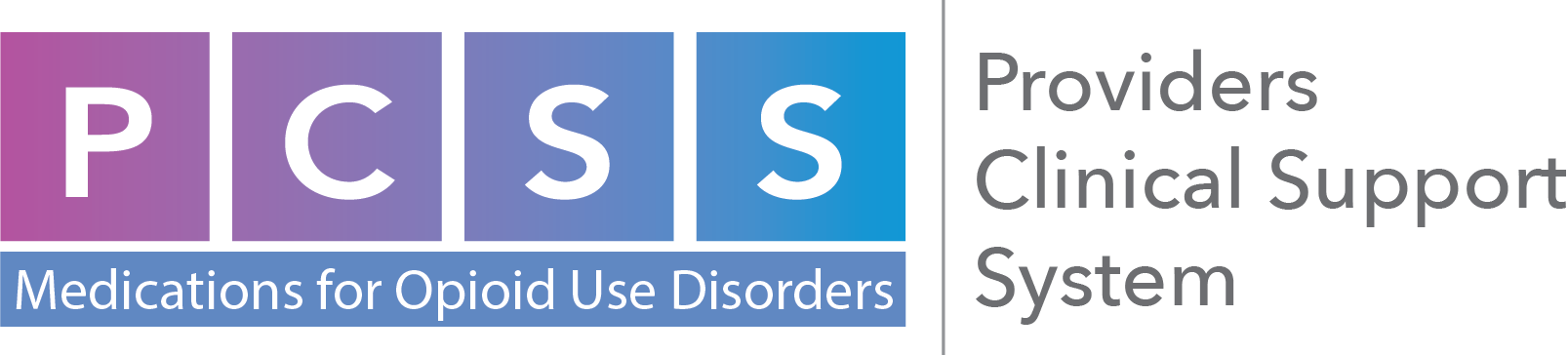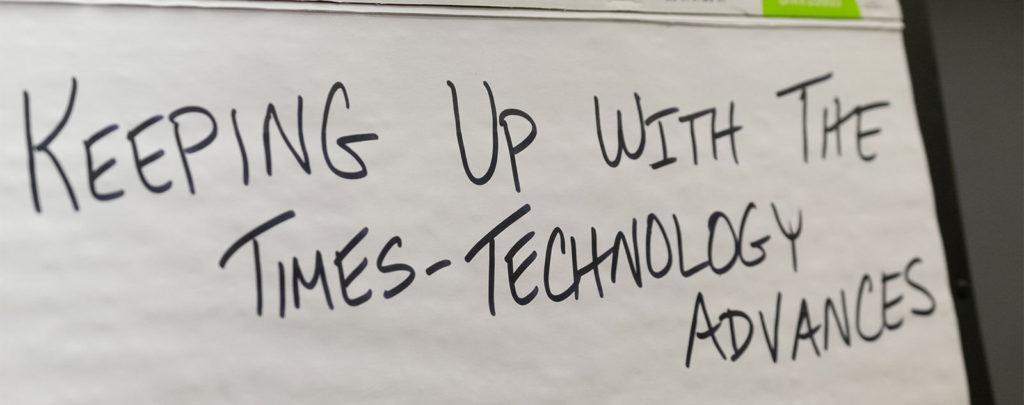Continuing medication education
Accreditation Statement
This activity has been planned and implemented in accordance with the accreditation requirements and policies of the Accreditation Council for Continuing Medical Education through the joint providership of The University of Arizona College of Medicine – Tucson and Kognito Solutions LLC. The University of Arizona College of Medicine at the Arizona Health Sciences Center is accredited by the ACCME to provide continuing medical education for physicians.
Designation Statement
The University of Arizona College of Medicine – Tucson designates this enduring material for a maximum of 0.75 AMA PRA Category 1 Credit(s)™. Physicians should claim only the credit commensurate with the extent of their participation in the activity.
Continuing nursing education
This continuing nursing education activity was approved by Montana Nurses Association, an accredited approver with distinction by the American Nurses Credentialing Center's Commission on Accreditation. To receive a certificate of completion, users must:
- Attend the entire activity
- Complete the activity evaluation form
The Montana Nurses Association designates the activity entitled "Talk about Opioid Use Disorder with your patients: A clinical practice simulation" for 0.75 total contact hours of continuing nursing education.
This activity is approved from 10/8/18 - 10/8/20.
This activity was jointly provided with Providers Clinical Support System.
You can create your Kognito Account to launch the simulation on your desktop or laptop computer by following the steps below:
- Click the Begin Simulation button to access the Kognito Login page.
- Open the Account Creation Menu From the Kognito Login page, click on the orange link in the “Sign In” box where it says "Don't have an account? Click here."
- Enter User Information Fill in your First and Last Name, enter and confirm your Email Address and choose (and confirm) a password (must be 5 or more characters) .
- Enter Demographics Information Click NEXT STEP and fill in the rest of the required information for account creation. Note that your account is not created until you complete all steps of the account creation process. ⑤ Select the Simulation from the “Course Carousel” Click DONE - This will bring you to the "Choose a Course" screen where you can select appropriate tile at the top of the screen for the simulation you are looking to take.
- Launch the Simulation Click LAUNCH - A pop-up window will appear with a pre-training survey. Once the survey is complete (or if you opt-out), the simulation will begin to load. Questions? If you are have any difficulty logging in or launching the simulation, please contact Kognito Support at [email protected].
Q: What are Kognito Simulations? Are these training videos?
A: Kognito’s simulations are programs that simulate real life conversations using virtual humans. These are not “training videos,” rather our simulations provide an interactive, user-controlled role-play experience. In these simulations, you take on the role of a character (your “avatar”). Your goal is to implement the tools and techniques presented in order to bring about positive change during the interactive sections of the simulation.
Kognito interactive role-play simulations are built using the Unity Engine development platform. Our simulations are presented using high quality 3D motion graphics and utilize voiced dialogue to create realistic interactions. Some Kognito simulations were developed using the Adobe Flash Player format. These simulations may have slightly different graphics and technical requirements. Future Kognito simulations will continue to employ the Unity (WebGL) format.
Q: What is an Interactive Conversation? What are Virtual Humans?
A: Our interactive conversations are user-driven activities that simulate real life interactions, from discussing health-affecting behavior to helping At-Risk individuals connect to the support they need.
Interacting with virtual humans (characters who respond emotionally to what you choose to say during the conversation) allows you to practice important, potentially life-changing or even life-saving discussions in a safe, repeatable environment. You are free to explore the conversation at your own pace, and you can go back and make different decisions to see how the conversations will play out.
During an interactive conversation, you might take on the role of an educator, healthcare professional, or maybe a concerned friend or family member. You will have a goal in each conversation such as helping an At-Risk student connect to the school’s counselor, or using motivational interviewing techniques to help a patient formulate a plan to reduce their alcohol consumption.
Our user interface (UI) presents you with a number of tactics that you can employ (such as “Ask for Information” or “Give Advice”). Choosing any of these tactics opens up a number of dialogue options you can select during each turn of the conversation. When you select a dialogue option, your “avatar” will play out the dialogue and the virtual human to whom you are speaking will respond in a realistic fashion.
Q: Can I access the simulation on my mobile device (iPad, Tablet, Smartphone)?
A: Yes. The Talk About Opioids simulation is supported on mobile devices as well as computers. The mobile app does not share data with the desktop app, so you will want to complete the simulation on the platform you initially download it for.
Q: What web browsers can I use to access Kognito simulations (desktop version)?
A: Our simulations are supported in the latest versions of the following browsers:
- Google Chrome
- Mozilla Firefox
- Microsoft Edge (Windows 10)
- Safari (macOS)
Q: Can I take the simulation as part of a group session (i.e., multiple users on one computer)?
A: No. Kognito simulations are designed as personal experiences and should be taken individually. It’s important to feel comfortable exploring different options during interactive conversations with virtual humans, and to be able to go back over completed content as needed. Each user will also need to complete the simulation individually in order to receive a personalized Certificate of Completion.
Q: If I stop the simulation, can I come back later and pick up where I left off?
A: Yes. Your progress is saved as you complete each section of the simulation. You can close down the application and resume later if needed. We recommend that you do not stop in the middle of a section, since you may be placed at the beginning of the last incomplete section when you resume.
Important Note: Your progress will not transfer from the mobile app to the desktop version, or vice versa. For this reason, it is recommended that you complete the simulation on the same platform that you use to start it.
| Device | Mac | PC |
|---|---|---|
| Operating System Version | Latest minor version of OSX 10.9 - 10.12 | Latest minor version of Windows 7 - Windows 10 |
| RAM | 2GB | 2GB |
| Video Card | 3D Capable Video with at least 256MB of RAM and OpenGL 2.0 support. | 3D Capable Video with at least 256MB of RAM and DX9.0c (shader model 3.0) support. |
| Supported Browsers | Latest version of Safari Latest version of Chrome Latest version of Firefox Javascript and cookies must be enabled. Pop-ups allowed for learn.kognito.com | Latest version of Edge (64bit version recommended) Latest version of Chrome (64bit version recommended) Latest version of Firefox (64bit version recommended) Javascript and cookies must be enabled. Pop-ups allowed for learn.kognito.com |
| Supported Browsers | N/A - Requires WebGL/WebAssembly capable browser | N/A – Requires WebGL/WebAssembly capable browser |
| Internet Connection | Broadband | Broadband |